Extend the Windows 7 Trial from 30 to 120 Days
Did you know that you can install Windows 7 without any license key and use it for 30 days? What you might not know is that you can also extend that trial mode to 120 days, without requiring a key.The basic way this works is that at the end of the 30 days, you’ll need to run a small command and reboot your computer, at which point you’ll have 30 more days, up to a maximum of 120 days. This trick should work regardless of where you got your copy of Windows 7 from.
Note: make sure to check out our screenshot walkthrough of the Windows 7 Beta if you haven’t already, because Microsoft is giving away beta keys that don’t expire until August 1st.
Extending the Trial By 30 Days
The first thing you’ll want to do is check how many days are left in your trial period. You can do this by right-clicking Computer and choosing Properties…
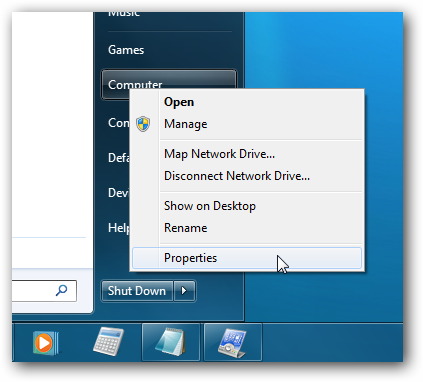
At the bottom of this window you’ll see how many days are left to activate (29 in my case since I installed this box yesterday).
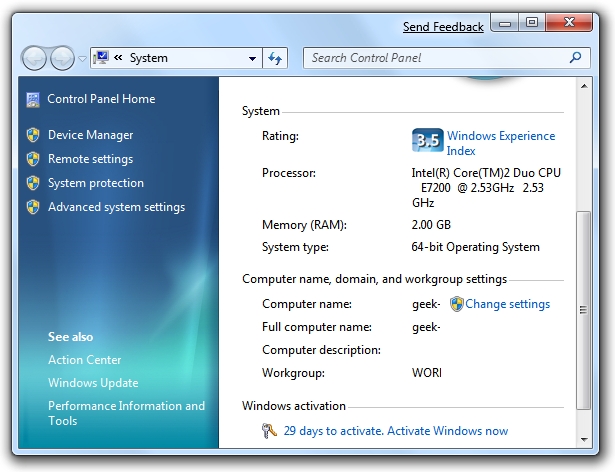
Now to actually perform the hack that will extend the trial mode, you’ll want to find Command Prompt in the start menu (or search for it), and then right-click on it and choose Run as administrator. (very important)

Next you’ll simply type in this command:
slmgr -rearm

Within a few seconds you’ll normally see this dialog show up, saying that the command has completed successfully, at which point you’ll want to reboot.

Checking the system properties again shows that I now have 30 days left to activate.

Of course you’d normally want to do this near the end, probably on the last day before activation. I’m pretty sure that you can even perform this trick after the 30-day trial expires, although I’m not certain yet.
Post a Comment